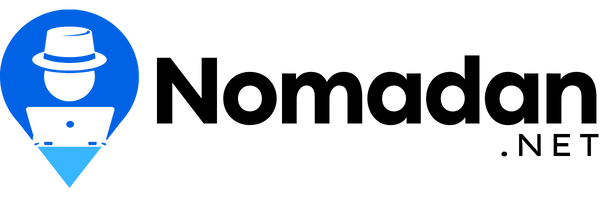If you work from home, you’ve undoubtedly heard of Zoom. It is one of the market’s leading applications for video conferencing. This platform helps you to communicate with colleagues or bosses remotely when meetings in person are not possible. This makes it seem much easier to telecommute because it helps you feel connected.
For example, with the COVID-19 pandemic wreaking havoc worldwide, Zoom has become an essential resource for small, medium, and large teams looking to stay in contact and continue their everyday workflows with minimal interruption.
If you want to learn more about this platform and how to use it during this time, continue reading. In this article, we will tell you all about how to use this platform for video conferences and meetings.
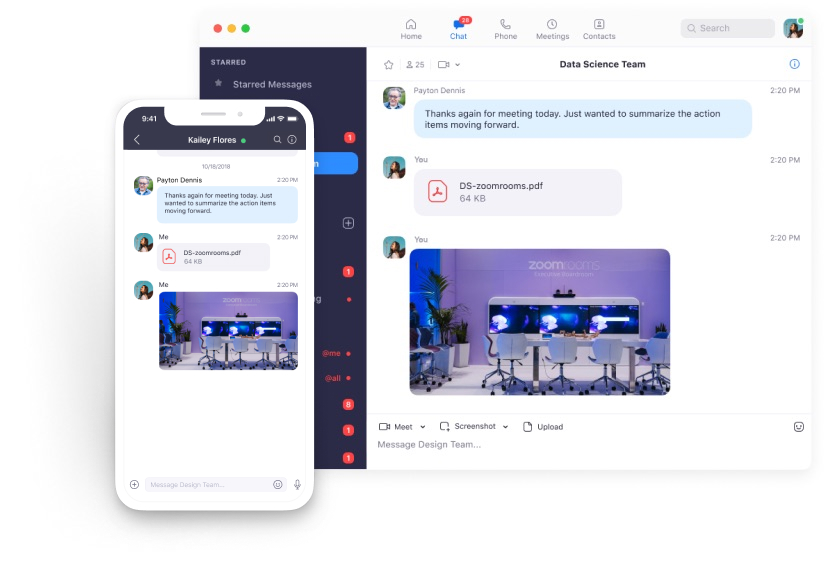
About The Platform
Zoom is a cloud-based video-conferencing application that you can use to communicate remotely with others. You can do this either by video or audio, or both. While you can have live chats, it allows you to record those sessions for viewing later. In 2019, more than half of Fortune 500 companies officially used this platform.
The best apps for video conferencing can do more than simply allow for a face-to-face virtual meeting. They let you show everyone else on the call what is on your phone, pass control of the meeting smoothly to another person, and record the meeting as a video.
Web conferencing service Zoom provides all of these features and more, some of which are hidden in advanced menus. The tricks and tips below will teach you how to best use the app to work, learn, and digitally interact with others.
Important Features
Typically when people talk about Zoom, you’ll hear the following phrases: Zoom meeting and Zoom space.
A Zoom meeting refers to a meeting that is held through a video conference using Zoom. You can enter those meetings via a webcam or mobile device. In the meantime, a Zoom space is the physical hardware system that enables companies from their conference rooms to schedule and start Zoom meetings.
Zoom has the capacity to host a one-on-one meeting. And with the free plan, you can host unlimited individual sessions. You can also hold community video conferences where you can host up to 500 participants (if you purchase the “big meeting” add-on).
However, the free plan allows you to host up to 40-minute video conferencing and up to 100 participants.
Screen sharing is another aspect of Zoom that is great. You can connect with one other individual or large groups, and share your computer with them so they can see what you see on your screen.
Let’s get started.
How To Use Zoom
First, you need to sign in.
- Go to http://zoom.us and click on Sign In.
- You can use the “e-mail” and “password” you generated to sign in or you can use your Google account or Facebook account.
Note: If you don’t already have an account, please press Sign Up Free to create a new one.
Next, you can proceed to hosting a meeting. If you have not installed the Zoom app, go to zoom.us and select “Host a Meeting” to launch the installation.
Click the down arrow and select start with a photo, then press New Meeting to start a meeting instantly.
Helpful Tips
Now you’re equipped with the basics, here are some tips and tricks you should remember.
If you’re running a lot of meetings — with clients, for example — but don’t have an assistant, you may want to link Zoom and your calendar or scheduling app.
For example, if someone books an appointment in a scheduling app, Zapier will create a new Zoom meeting automatically and add it to whatever app you’re using for your personal calendar.
Zoom lets you create a daily meeting, weekly meetings, monthly check-ins, and other regularly scheduled calls. Using the setting has two advantages. First, it helps you to lock all of the call settings you want for that particular meeting. Second, repeated calls can use the same join URL, so you don’t have to use a new one each time.
Additionally, if you meet with the same group on a regular basis but not on a regular schedule, you can choose a choice called No Fixed Time. This allows you to use the same settings and meet IDs with the same group over and over, no matter when you get together.
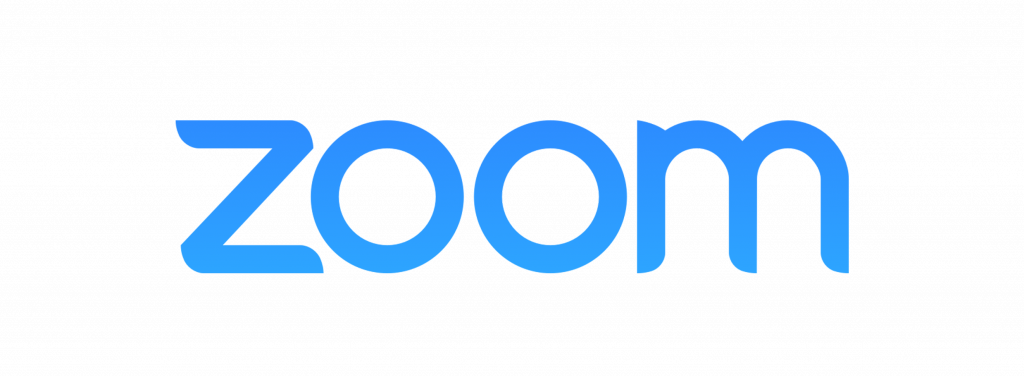
Conclusion
Enjoy this quarantine while staying connected with friends, workmates, and classmates. We hope this article was helpful for you and that you can start using this platform today!